The Art of Organizing Your Literature
by
 In the last post, we explored the use of bibliographic databases to locate papers and articles. In this final post we will look at ways in which to organize what you’ve found.
In the last post, we explored the use of bibliographic databases to locate papers and articles. In this final post we will look at ways in which to organize what you’ve found.
.
Sorting your results
Most databases allow you to sort your results list in a variety of ways. This could be by relevance, author, date or some other criteria. Sorting your results can be particularly helpful if you’re trying to find particular authors or get a chronological perspective on the development of a subject.
.
E-mailing results
Most bibliographic databases will allow you to select references that interest you from your results and then either download them as a text file, print them off or E-mail them to yourself.
.
Setting Alerts
You may wish to run certain searches on a regular basis to check for new material being published on a topic of interest. Many databases allow you to save searches accompanied by an E-mail address and run these searches on a regular schedule (daily/weekly/monthly). You will be automatically E-mailed the results of your search. You may also be able to set up an RSS feed connected to a search so that you can keep up with new publications using a feed reading application such as GoogleReader.
As a first step, you will usually need to register with the database provider. The next step is to prepare your search and then find the search alert function on the database you are using. This will vary with each database so check the help file for the service you are using.
.
Reference management software
Reference management software can save you a lot of time! The software allows you to keep a personal database of references which you have collected from the web, library catalogs, printed material or bibliographic databases. You can usually add your own annotations to records and attach an electronic copy of papers if they are available. Most of these applications can be accessed from anywhere over the web making them convenient to use. Many packages allow you to share your reference libraries with others making it easy to exchange literature research with colleagues.
Reference management software simplifies taking bibliographic data from databases and catalogs. Databases like SCOPUS and Web of Science support direct export to popular reference management packages. Most databases can produce a downloadable .RIS file from selected records which can then be uploaded and read by the majority of reference management programs.
When you come to word-process your reports and papers, you can add citations from your reference management software at the appropriate points in your document. The reference management software will automatically generate a correctly formatted and sorted bibliography at the end of your document. Most reference management software can output citations in a range of formats from Harvard standard through to house-styles for specific journals.
You may have access to commercial reference management software through the institution you work/study at. Common packages include RefWorks, ProCite and EndNote. Check with your library and/or IT service to find out about what software you can access. There are also several free reference management software applications available including Mendelay and Zotero. Before you choose a package it’s a good idea to consider the following –
- Does it support the citation styles you will need?
- Are there limitations on how many references you can store?
- Which operating system platforms (Windows/Mac/Linux) are supported and which Word processors (MS Word, OpenOffice etc.)?
.
Summary
This concludes our series of posts on literature searching skills. Although most of the information is quite general, you’ll find the techniques widely applicable to a whole range of subjects and databases.
.
I’m currently the Assistant Subject Librarian for Biochemistry at the Radcliffe Science Library, Oxford University. My job is to provide library support services to staff and students in the Biochemistry Department at Oxford University. Most of the information presented in these blog posts is based on materials I have used to help train students at the University in literature searching skills and upon my own personal experience as a researcher in microbial genetics. To find out more about me and my activities, please visit my blog and follow me on Twitter.
.
.
In case you missed it, check out the rest of the series:
Choose the Right Literature Research Tools (or Else…)
Three Steps to Mastering Your Literature Searches
.
.

NMF
wrote on February 2, 2011 at 3:17 pm
Great advice for managing citations (I use Zotero myself after I upgraded to Office 2010 on a Win7 64-bit machine and Endnote no longer worked). But what about actually organizing papers? I've tried folders (both physical and in Windows) but folders don't really work. Say I'm organizing sensor papers based on detection method (optical, electrical, mass) but then I want that paper that immobilized DNA using gold/thiol interactions? Or searching by title? Or author? Is there any software that can organize the PDFs and let you "tag" them as "optical" "gold/thiol" so you could search by tag, or author, or title? Anyone?
@RSLBiochem
wrote on February 3, 2011 at 7:03 am
Yep, every time they do a new version of Office the EndNote plugins break, its a huge pain especially because EndNote is one of the most expensive packages to purchase if you buy a personal licence.
I think Mendeley might have some tools to let you at least partially solve your pdf organising problem. Mendeley has a very handy tool that can, firstly, rename your pdf files based on the bibliographic records associated with those files. For example, you can make Mendeley rename the pdf by combinations of author/year/journal and title. Secondly, Mendeley can create a folder structure on your PC that will automatically sort your pdf files into subfolders based on combinations of author/journal/date as you add them to Mendeley. This would then allow you to do a search in Windows for the pdf files if you know the title/author of the paper you're after. Finally, you can tag your records in Mendeley with keywords that you can search for within Mendeley, although these don't get attached to the pdf file as such, you still get to the record in Mendeley that is linked directly to a pdf file you've downloaded which you can then locate easily on your hard drive. You can also do this tagging in Zotero. This blog post has some more detailed information – http://www.makeuseof.com/tag/organize-pdf-files-c…
Mendeley does have some options for syncing directly with your Zotero account so you may find it quite easy to use the programs together if you've already invested a lot of time creating your libraries in Zotero.
Hope some of that helps!
Ollie